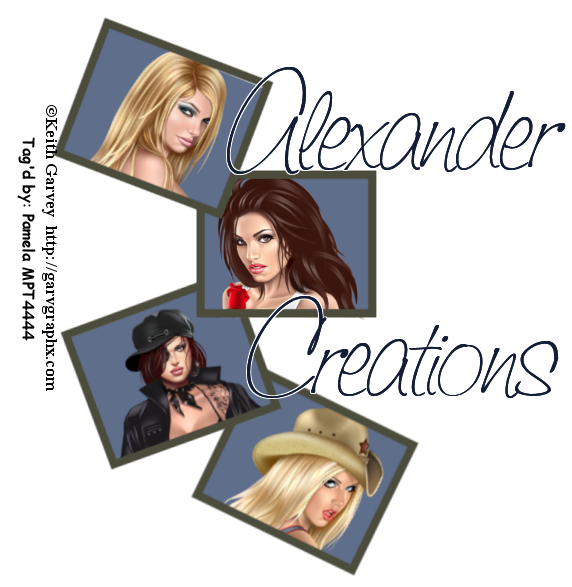Summer Fun
Summer Fun
Supplies:
Punky Butts template #12 (should take you right to the page) HERE
FTU Scrap kit: Dayglo Butterbugs by Sensual Poser HERE Mask of Choice-I used WSL_Mask137
Font of your Choice-I used Bradley Hand ITC
Tube of your choice-I used the beautiful work of Jamie Kidd. Please do not use without a proper license from CILM.
----------------------------------------------------------------
On to the tutorial. First open Punky Butts Template and delete the copyright. You can also delete brushes for squares and brush long rec if you want. I did.
Now make Long Rec Fill activate by clicking on it in the Layers Palette>Select All> Float>Defloat. Copy and paste Paper 6 (if you are using the same tube). Selections>Invert>Delete>Select None.
Activate Top Square Fill>Selections>Float>Defloat. Copy and Paste as a New layer Paper 26.
Repeat for Middle Square Fill and Bottom Square fill.
Activate Long Rec Frame>Selections>Float>Defloat. Open Paper 10 and Copy and paste as new layer>Selections>Invert>Delete>Select None.
Activate Top Square Frame>Selections> Float>Defloat. Open Paper 8> Copy and Paste as New layer>Invert>Delete>Select None.
Repeat for other two square layers.
All layers should now have some color to them. You can delete all original layers if you want.
Open your tube. We are going to start with the little squares. Using the Rectangle Selection Tool, select shoulders to the top of the head (see mine). Position between top square and top square frame. Resize if needed.
Double click on your tube layer, change blend mode to Luminance.
Repeat for middle and bottom squares. Be sure to use a different part of your tube each time.
Now we are going to Copy and Paste as a new layer, the entire tube. Position and resize if needed. Add drop shadow.
Back to Long Rec Frame, Duplicate and move above your pinup. Erase any part of the frame that is covering the top part of your tube (see mine). Erase and part outside of the frame along the bottom.
Add New Raster Layer>Fill with a color from your tube or from the kit. I used #1373fb. Layers>Load/save mask>Load Mask from disk, pick a mask. Delete layer and click yes when asked. Position if you need to. I used the mask three times total.
Open Butterfly 23. Resize>Copy>Paste as New layer. Position butterfly over top frame and long rec frame (see mine). Duplicate the butterfly twice and position between middle frame and long rec frame. Position third butterfly between long rec frame and bottom square frame.
Add any wording and a name. Add copyright info and your name.
To write on frame as I did, select your Rectangle preset tool. Make sure your background color is “invisible” by clicking the circle with a slash under the color box. Draw out a rectangle. When you have it like you want, click on your Font Tool>Select your color, font type and size. Position your font icon on the rectangle you drew, make sure it changes to an A in a half circle before clicking. Type out text.
To get the outline, activate your text layer>Select All>Float>Defloat>Modify by 2. Add a New Raster Layer and fill with color of you choice. Move this layer under your text. Select None.
When finished save as a .png or jpeg.
All done.