 April Showers Tutorial
April Showers TutorialSupplies:
You need basic knowledge of PSP.
Pinup of your choice, I am using one by Popeye Wong. You can find his work HERE or his tubes HERE.
Font of choice, I used Inspiration. You can download it HERE.
Punky Butt’s Template #5, HERE
Scrap kit: FTU April Showers by Tantalizing Designz. HERE
No outside filters needed.
--------------------------------------------------------------------------
Ok, on with the tutorial.
First, open Pbs Template 5. Delete copyright info and background layer.
In your Layers palette, click Large Square to make it activate. Now, Selection>Select All>Float>Defloat. Open Paper 3, Edit>Copy>Paste as new layer>Selections>Invert>Delete>Select None. Delete original Large Square.
Activate Rectangle Top Left layer. Selections>Select All>Float>Defloat. Open Paper 8, resize a little, if you want, Edit>Copy>Paste as New Layer. Selections>Invert>Delete>Select None.
Repeat for Rectangle Top Right, Rectangle Bottom Left and Rectangle Bottom Right and delete the originals.
Activate Left Sm Square. Selections>Select All>Float>Defloat. Open Paper 12>Edit>Copy>Paste as New Layer>Selections>Invert>Delete>Select None.
Repeat for Bottom Left Sm Square and delete the originals.
Activate Left Side Deco, Copy and Paste as New Layer Paper 12. Drop Shadow with these settings:
Offest Vertical and Horizontal: 0, Opacity: 100, Blur: 6, Color: Black.
Repeat for Right Side Deco and delete the originals.
Activate Bottom Outer, Selections>Select All>Float>Defloat. New Raster Layer and fill with a color from your pinup. I used #3b415f, if you are using the same pinup. Repeat this step for Top Left Outer and Large Square Outer. Delete the originals.
Activate Large Square Outer. Adjust>Add Noise with these settings:
Random, Monochrome @ 47%. Play around with the settings and choose what looks good to you. Repeat this with the Bottom Outer and Top left Outer.
Open your pinup, Copy>Paste as New Layer. Resize and position (see mine). I mirror my image. Add a drop shadow.
Activate one of the small squares, open Flower 3, Resize: 20%, Copy and Paste as New Layer. Position the flower on the square under the frame. Duplicate the layer and position under the frame on the other little square. (see mine).
Add a name, I used the same color as I did for the frames. Now we are going to add an outline to the name. Select All>Float>Defloat>Modify by 2. Add a New Raster Layer and Fill with #737e7a.
Add Copyright and your info. Merge>Merge Visible. Save As a .png or .jpeg file.
That is it.
Hope you enjoyed my tutorial.
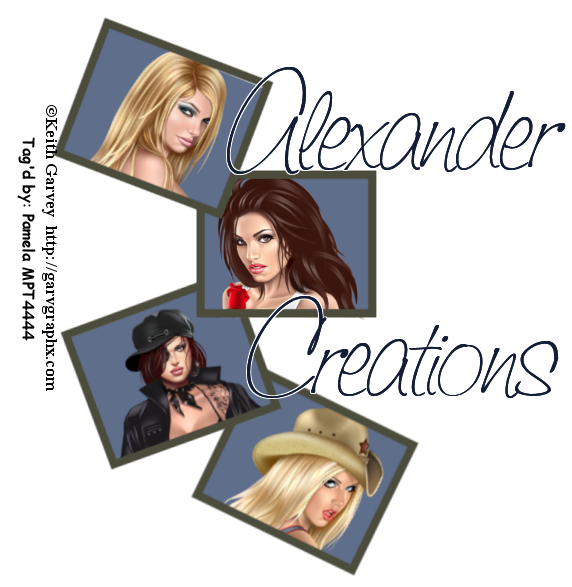
No comments:
Post a Comment